Hi Every New Blogger ,
Today iam going to teach one new important tips for you all who running blog , I want to introduce you to a wonderful pop up sharing button for a blogger. This social media pop up sharing buttons are Facebook, Google, Twitter ,Myspace Live, Mixx etc with more than 20 sharing buttons.This pop up sharing button will display at the bottom of your blogger homepage. like this
How to Add this Wedge on your blog??
It's very simple to use this just follow me.
Today iam going to teach one new important tips for you all who running blog , I want to introduce you to a wonderful pop up sharing button for a blogger. This social media pop up sharing buttons are Facebook, Google, Twitter ,Myspace Live, Mixx etc with more than 20 sharing buttons.This pop up sharing button will display at the bottom of your blogger homepage. like this
It's very simple to use this just follow me.
- Login your Blogger account.
- Select the Layout.
- Go to Add Gadget.
- Click On Html/Javascript
- paste this code given bellow on the html box.
<a href="http://website.informer.com/button/providers/list"><img id="Webinformer_FavoritesButton_Button" src="http://s.web.informer.com/images/b2.gif" alt="Web Informer Button" style="border: 0" /></a>
<script src="http://s.web.informer.com/favorites-button.js?glass," type="text/javascript" charset="UTF-8"></script>
Save it and you are done .
Happy blogging !!!
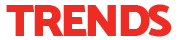

.jpg)
.jpg)
.jpg)
.jpg)
.jpg)
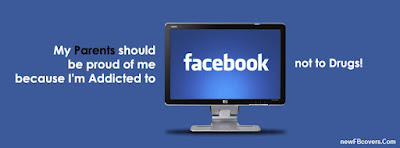


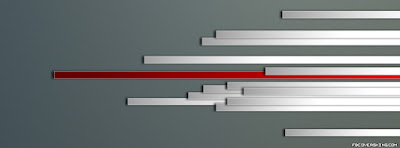



















.jpg)
